ONLINE DOCUMENTATION
Introduction
Getting Started
Creating a Game
Number of Players
UserName
Exchange Rate
Joining a Game
UserName
Host’s IP Address
Connect to Host
The Simulator
Exchange Rate Window
Your Portfolio Window
Posting Bids and Asks
Accepting Bids and Asks
Message Window
Quitting A Game
Concluding A Game/Getting the Results
Welcome to the Hamilton College Currency Exchange Simulator. This handbook will provide you with a brief overview of how to play the game, and of the game itself. The object of the game is simple. At the start, all players begin with the same amount of two currencies, one being dollars, and the other an imaginary currency we call the G. Through trading these currencies with other players you will increase or decrease the current assets in your portfolio. At the end of the game, the player with the most valuable portfolio wins. The following pages will explain the methods for startup, playing, and concluding the game.
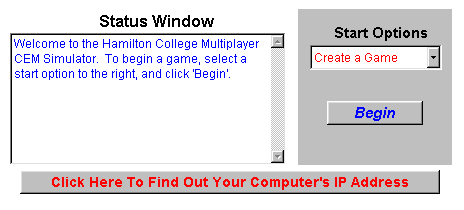
When you initially enter the Currency Exchange Simulator, this image will appear on your screen. By clicking on the option in the top right hand corner, you will have the choice of either creating or joining a game. If you are designated as being the host, choose create and then click on begin. If you are guest, choose join and then click the ‘BEGIN’ button, and skip down for your instructions.
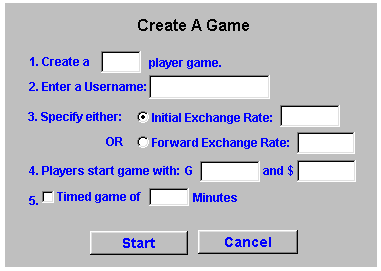
If you are the host and chose the ‘CREATE’ option, the image above will appear on your screen. Before other players can join your game, you must inform them of your computer's IP address. If you do not have this offhand, simply click on the button labeled "Click here to find IP address" and give this number to the other players.
Next, you must choose the options for the type of game you would like to play. Descriptions of the five options are below:
In this field, you must enter the number of players that will be participating in the game. This can be any number from 2 to 255.
2. UserName
This line asks you to enter a username. You will use this name throughout the duration of the game.
These fields allow you to specify either an initial exchange rate, or a forward exchange rate.
If an initial exchange rate is set, this rate will be displayed on the main game screen and used as a guide to assist in early trades. Under this system, when the market closes, all G's are converted back to dollars at a rate equal to the average value of all transactions that have taken place during the course of the game.
If a forward exchange rate is selected, this number will be used as the rate at which all G's will be converted into dollars at the conclusion of the game.
This option simply selects the amount of G's and dollars that each player has in his or her portfolio at the beginning of the game.
5. Time Limit
If a timed game is desired, a number corresponding to the time of the game in minutes must be entered in the appropriate field. The elapsed time is on all computers during the course of the game. When time is up, the market closes, and results are available.
If a timed game is not desired, the host can conclude the game whenever he or she chooses. When the host ends the game, the results become available.
When you finish entering the data in these fields, click on the "START" button to begin accepting player connections.
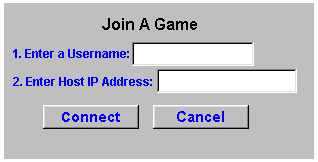
If you are joining a game, the window above will appear on your screen. Since the creator of the game selects the options for the game, you need simply to fill in the two blanks on the screen as follows:
Enter a name in the Username area. This is the name that you will be referred to for the duration of the game.
Enter the IP address of the host's computer. You will need to request this number from the host prior to starting a game. The IP address is a number that identifies the host on the Internet. The number should be entered in the form N1.N2.N3.N4 where NN is always a number between 0 and 255.
Once these two fields are correctly filled in, click the "CONNECT" button to join the game.
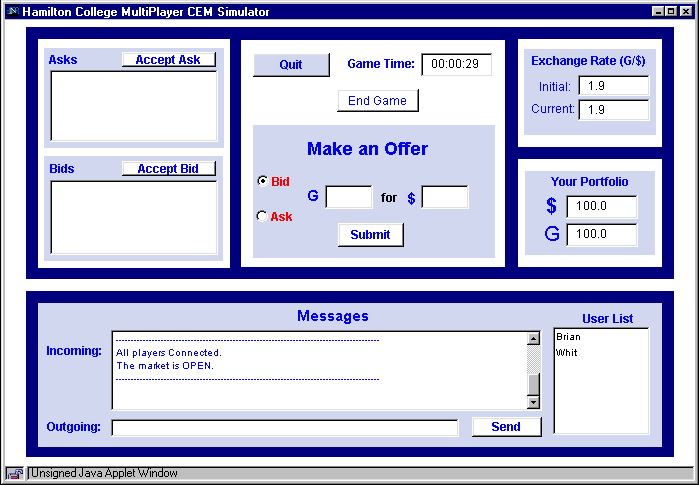
When all connections have been established, you will enter the Currency Exchange Market, and the above Window will appear on your screen. As in the real market, you are able to create and accept bids and asks, and send messages to other traders. The methods for doing all of these things are described below.
This window contains the initial and current exchange rates pertaining to the game. The initial exchange rate will not change, and is used as a reference to the rate at which initial trades should approximately take place. The current exchange rate is updated after every transaction, and displays the rate at which the last transaction took place.
This window displays your current holdings of both dollars and G's. All portfolio's begin with exactly the same amounts (specified by the host)at the beginning of each game. These values are updated based on trades that take place during the course of the game
The main action throughout the game is completing trades known as bids and asks. To select between posting a bid or an ask, simply click on the appropriate radio button in the middle of the screen under the "Make an Offer" heading. Once this choice is made, enter the desired values in the spaces provided for the amount of G's and $'s to be traded. When your bid or ask meets your satisfaction, click on the "Submit" button to post your offer. When your offer is posted, you, and all other players will see it added into the appropriate "Bids" or "Asks" window in the upper left hand corner of the screen. In our market, you may have both a bid and an ask in the market at the same time, but you are only allowed to have one bid or one ask posted at any given time. Also, you are not allowed to run a debt in our market. You will not be allowed to place a bid or an ask that your portfolio can not cover.
When a legal bid or ask is placed, that offer will be placed into the appropriate "Bids" or "Asks" window in the upper left hand corner of the screen. To accept either a bid or an ask, simply click on the offer you would like to finalize, and click the appropriate "Accept Ask" or "Accept Bid" button above the window. If you have enough assets, the transaction will take place and your portfolio will be updated accordingly. If you do not have enough to cover the transaction, you will be alerted and not allowed to trade. Once a trade goes through, the offer will be removed from the appropriate window.
There are three separate fields in the box labeled "Messages" at the bottom of your screen.
The incoming window displays all messages that have been sent to players during the game.
The outgoing window allows you to type messages to be sent to either all players or only selected players. This is useful, for example, if you wish to tell another player that one of their bids is a little low, and you would accept it if they changed it in a certain way. When you are done typing a message in the window, hit the "Send" button to send the message on its way
The User List shows the names of all players that are currently in the game. If you wish to send a message to all players, simply type the message, deselect (unhighlight) all users, and send it along. If you choose to send a message to only certain players, highlight their names in the User List, and only they will receive the messages.
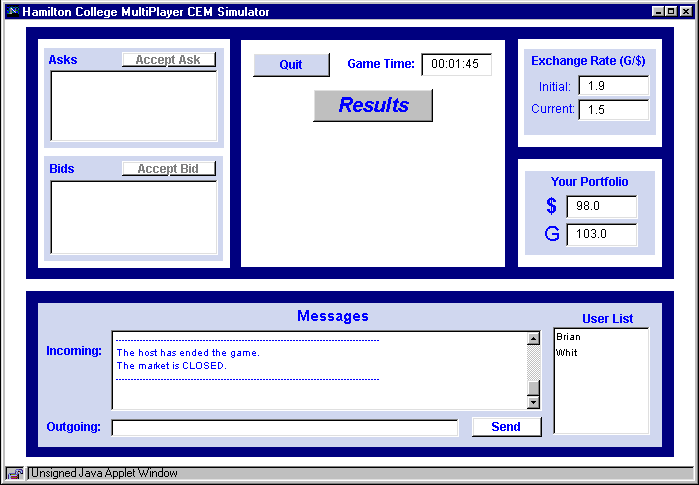
At any time during the game, you may click on the "Quit" button to withdraw yourself from the game. If you are the host and the game is not timed, simply click on the "End Game" button to end the game and stop transactions at your will.
When the game is concluded, either by expiration of time or the host choosing to do so, your screen will appear as the image above. Your portfolio will be closed, retaining the values it had prior to the game ending. Also, in your message window there will be a note telling you that the market is closed. Notice there is now a button labeled "Results" placed where the "Make an Offer" was previously located. Click on this button to see itemized results of the game. Upon doing so, your screen will appear as the image on the next page.
Concluding the Game/Getting the Results
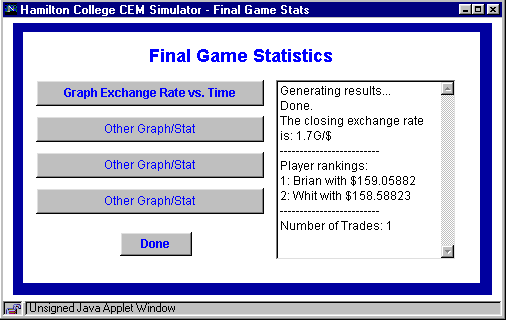
In this window you will find results from the game. The final exchange rate will be posted, which if selected, is used to convert G's into dollars to compare portfolios. Also posted here is the number of transactions that have taken place during the game. Most importantly, the player rankings will be posted in the middle of the screen. Rankings are determined by which player has the most valuable portfolio after all G's have been converted into dollars. On the left you will find several buttons. These are here to provide access to different ways in which to view the trends in the market. Room has been left to add different graphs, etc. to visually analyze variations in trading throughout the course of the game.
Thanks for playing the Hamilton College Currency Market Exchange Simulator. This software is still being tested; please report any problems to the Hamilton College Department of Computer Science.